Custom Code
The code step allows you to write short custom JavaScript functions within your Workflow. This is helpful if you have some coding experience and want to manipulate data with code.
Code block structure
The code component provides a stub function by default. Let's examine the structure of the code:
module.exports = async (context, stepResults) => {
return { data: null };
};
The code component requires you to export an asynchronous function.
The default code uses arrow function notation to create an async function to export.
If you're used to standard JavaScript function notation, this is the same as:
async function myFunction(context, stepResults) {
return { data: null };
}
module.exports = myFunction;
Context properties
The first parameter of your function (context) contains metadata about the currently running execution, along with helpful functions for logging:
loggerallows you to write log lines. See logging below.stepIdis the ID of the current step being executed.executionIdis the ID of the current execution.invokeUrlis the URL used to invoke this Workflow.instanceis an object containing theidandnameof your Workflow.startedAtrepresents the time at which the execution started, in ISO 8601 format (e.g.,2023-10-01T12:00:00Z).
You can reference any of these context properties using JavaScript dot notation:
module.exports = async (context, stepResults) => {
context.logger.info(
`This step is part of the ${context.instance.name} Workflow. ${context.executionId} started at ${context.startedAt}.`,
);
return { data: null };
};
To make code more readable, you can destructure the context parameter into its component parts:
module.exports = async ({ instance, executionId, startedAt }, stepResults) => {
context.logger.info(
`This step is part of the ${instance.name} Workflow. ${executionId} started at ${startedAt}.`,
);
return { data: null };
};
Logging
The context.logger object can be used for logging and debugging.
context.logger has four functions: debug, info, warn, and error.
For example:
module.exports = async (context, stepResults) => {
context.logger.info("Things are going great");
context.logger.warn("Now less great...");
};
// or
module.exports = async ({ logger }, stepResults) => {
logger.info("Hello World");
};
Note: Log lines are truncated after 4096 characters.
Referencing previous steps' results
The second parameter of your function, stepResults, contains the results of all previous steps in your Workflow.
For example, if you have an HTTP - GET step named Fetch Users List that pulls down an array of users from https://jsonplaceholder.typicode.com/users, you can generate an array of email addresses with this code:
module.exports = async (context, stepResults) => {
const userArray = stepResults.fetchUsersList.results;
const emailArray = userArray.map((user) => user.email);
return { data: emailArray };
};
Tip: Step results are usually objects
Many components return objects that have multiple nested keys. So, you can reference
stepResults.myStepName.results.someKey. It's rare for a component to return serialized JSON, so there's rarely a need toJSON.parse()results from a previous step.
Step names are camelCased, which means spaces and other special characters are removed from the step name, and all words except the first are capitalized. Here are a few examples of step names and their corresponding step result reference:
| Step name | Code reference |
|---|---|
My Step Name | stepResults.myStepName.results |
my step name | stepResults.myStepName.results |
HTTP - GET | stepResults.httpGet.results |
Fetch 🚀 rocket launches | stepResults.fetchRocketLaunches.results |
Code step return values
The code component can optionally return a value for use by a subsequent step. The return value can be an object, string, integer, etc., and will retain its type as the value is passed to the next step.
The return value is specified using the data key in the return object.
In this example, suppose a previous step Get Users returned an array of user objects.
This step will return an array of the users' names, in all caps:
module.exports = async (context, stepResults) => {
const users = stepResults.getUsers.results;
const usersNames = users.map((user) => user.name.toUpperCase());
return { data: usersNames };
};
The code step's result can be used as input for the next step by referencing theCodeStepsName.results.
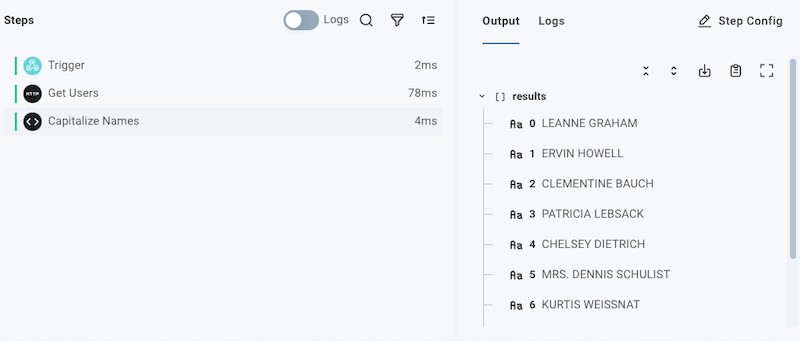
Making HTTP calls from a code step
The Node.js fetch API is built into the code component.
To make an HTTP call to an API, you can use the fetch function:
module.exports = async (context, stepResults) => {
const response = await fetch("https://postman-echo.com/post", {
method: "POST",
headers: {
Accept: "application/json",
"Content-Type": "application/json",
Authorization: "Bearer abc-123",
},
body: JSON.stringify({ foo: "bar", baz: 123 }),
});
const parsedData = await response.json();
return { data: parsedData };
};
Adding dependencies to a code step
If your code component depends on node modules from npm, dependencies will be dynamically imported from the UNPKG and jsDelivr CDNs.
For example, if your code component reads:
const lodash = require("lodash@4.17.21/lodash.js");
module.exports = async (context, stepResults) => {
const mergedData = lodash.merge(
{ cpp: "12" },
{ cpp: "23" },
{ java: "23" },
{ python: "35" },
);
return { data: mergedData };
};
Then lodash version 4.17.21 will be imported as a dependency.
You should specify specific known working versions of npm packages for your code component:
const lodash = require("lodash@2.4.2");
const { PDFDocument } = require("pdf-lib@1.17.1/dist/pdf-lib.js");
You can require any file from npm using package[@version][/file] syntax.
Note that with the lodash import above, no file was specified.
If no file is specified, the main file defined in the npm package's package.json is imported.
An explicit path was called out for the pdf-lib import because the pdf-lib package defaults to importing an index file that itself requires other files, and dist/pdf-lib.js is a completely independent file that can be imported on its own.
Warning: Downstream dependencies
In order for an external dependency to be compatible with a code step, all JavaScript code must be compiled into a single file.
For example, https://unpkg.com/lodash@4.17.20/lodash.js contains all of the code necessary to run in a single file. https://app.unpkg.com/lodash@4.17.20/files/flatten.js does not - it has its own
require()statement and depends on other files. The former would work in the code step, the latter would not.If the external package has its own dependencies that are not compiled in, or if the file that you loaded has its own
require()statements, you will see errors.
Requiring built-in Node.js modules
You can also require built-in Node.js modules, like crypto or path.
If the library you specify is built in to Node.js, the client will not reach out to a CDN, and will instead use the built-in module.
const crypto = require("crypto");
module.exports = async () => {
const { publicKey, privateKey } = crypto.generateKeyPairSync("rsa", {
modulusLength: 4096,
publicKeyEncoding: {
type: "spki",
format: "pem",
},
privateKeyEncoding: {
type: "pkcs8",
format: "pem",
cipher: "aes-256-cbc",
passphrase: "top secret",
},
});
return {
data: {
publicKey,
privateKey,
},
};
};